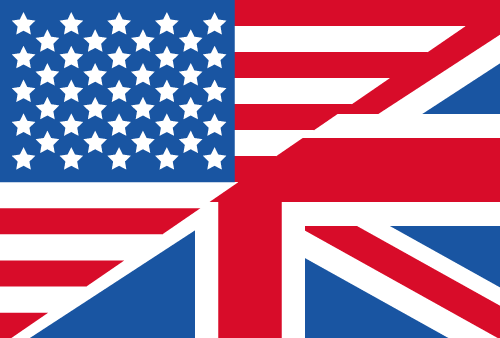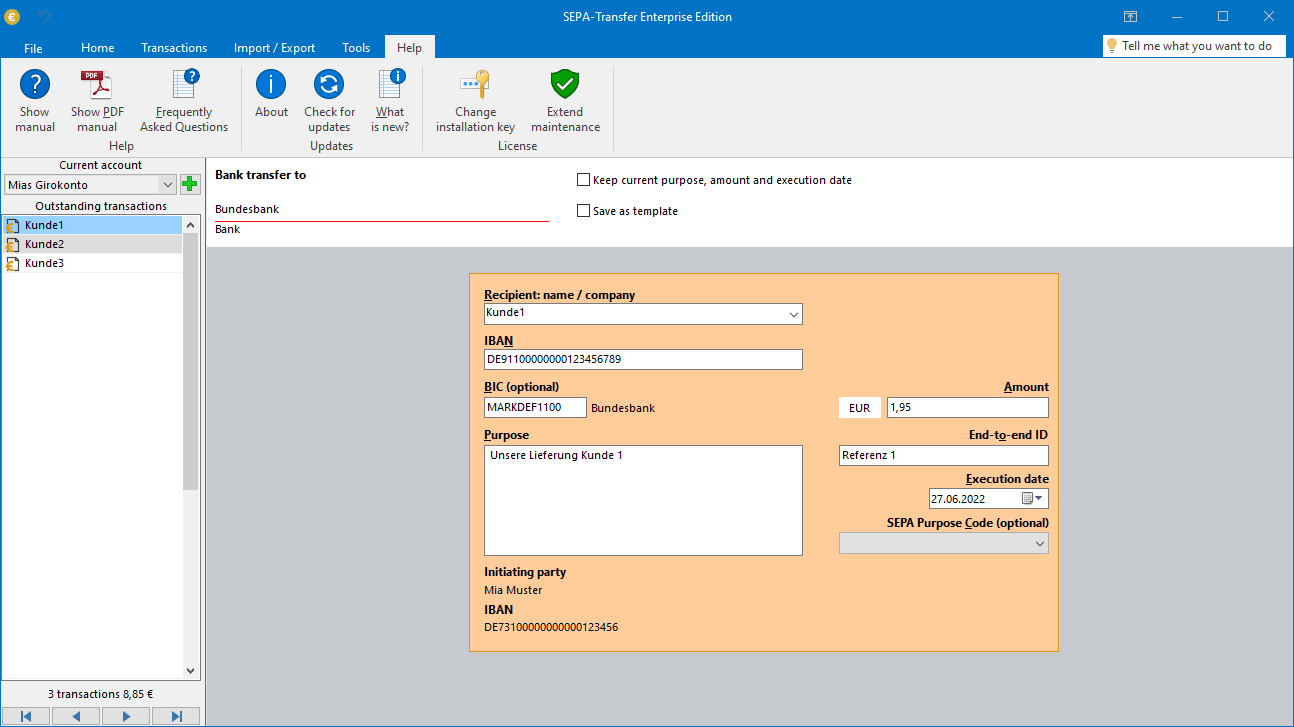First steps with SEPA-Transfer
What are the first steps in using SEPA Transfer? We will be happy to take you by the hand when you make your first booking.
In most cases, the creation of transfers and direct debits with SEPA-Transfer is done via manual entry or by a convenient data import.
Let the setup wizard help you
When booting up SEPA-Transfer for the first time, our wizard will guide you through the setup of your account.
SEPA-Transfer can only work correctly with a deposited bank account. If you don't want to use your very own bank account for testing, you can use the following sample data:
IBAN: DE27100777770209299700
Name / Address: Jane Doe
Creditor ID: DE98ZZZ09999999999 (needed for direct debits)
Manual Input
In SEPA-Transfer click on "Create new booking" in the upper left corner to create a new booking. The same booking type will be used as for your last booking.
If you would like to select another booking type, open the drop-down menu via the small arrow and choose between bank transfer and direct debit.
Import from file
If your booking already exists in a structured file format such as an Excel or CSV file, you can import it. The following video shows how it works.
Create booking templates
You can save frequently recurring entries as templates. To do this, check the "Save as template" box at the top, and every entry you make will automatically be saved as a template.
More Frequently Asked Questions
Do you have any further questions? Then take visit our "Frequently Asked Questions" (FAQ) to see if it has not already been answered.